User Permissions and Site Access
User permissions are managed using an administrative modal that enables/disables access by feature. Controls are also provided to enable/disable site access.
Modify User Permissions
Login as an Administrative User.
Navigate to the Settings icon in the upper right corner of the MiraLink window.
Select User Permissions.
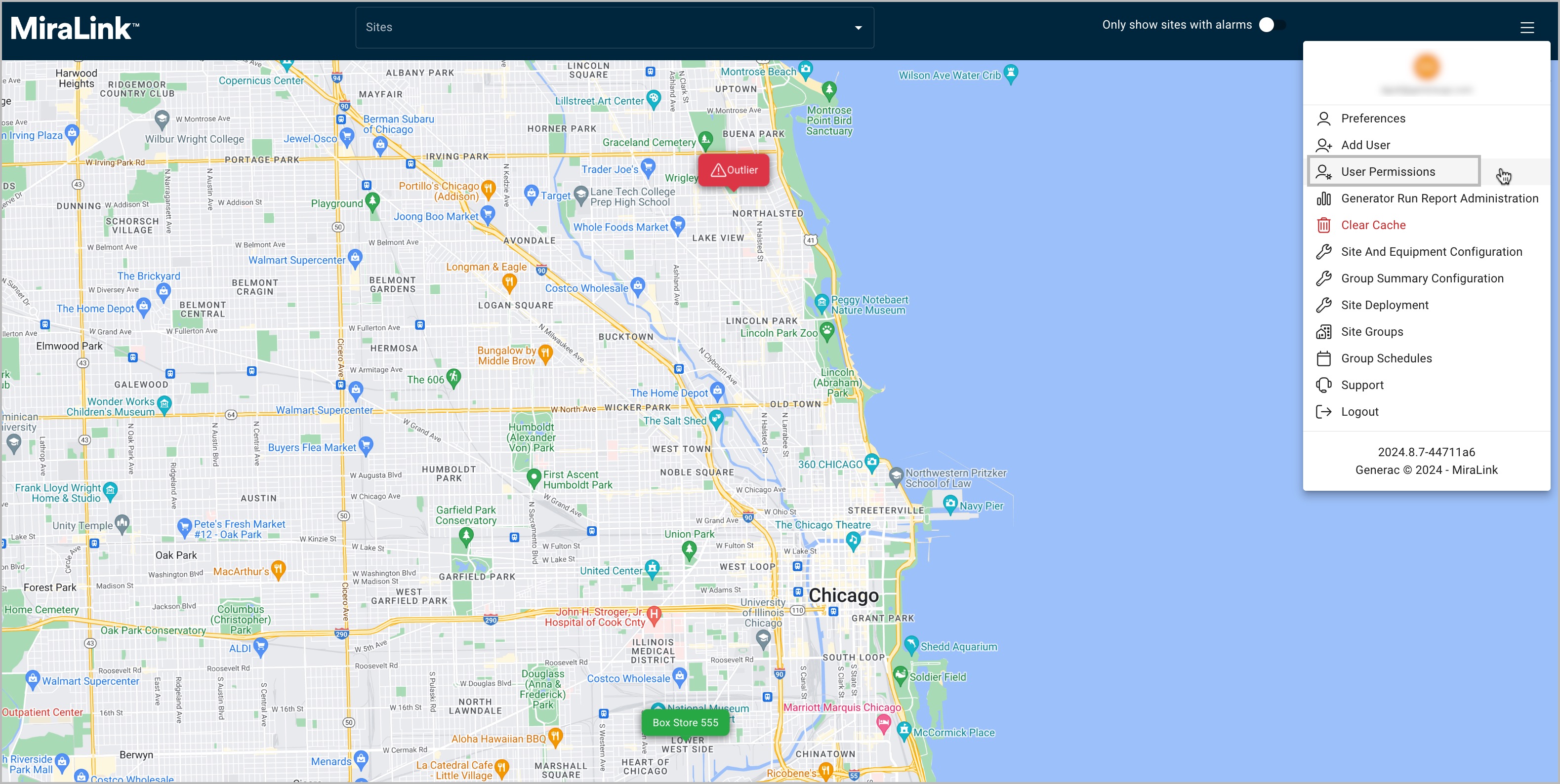
Setting User Permissions and Site Access
Select a user from the drop-down menu.
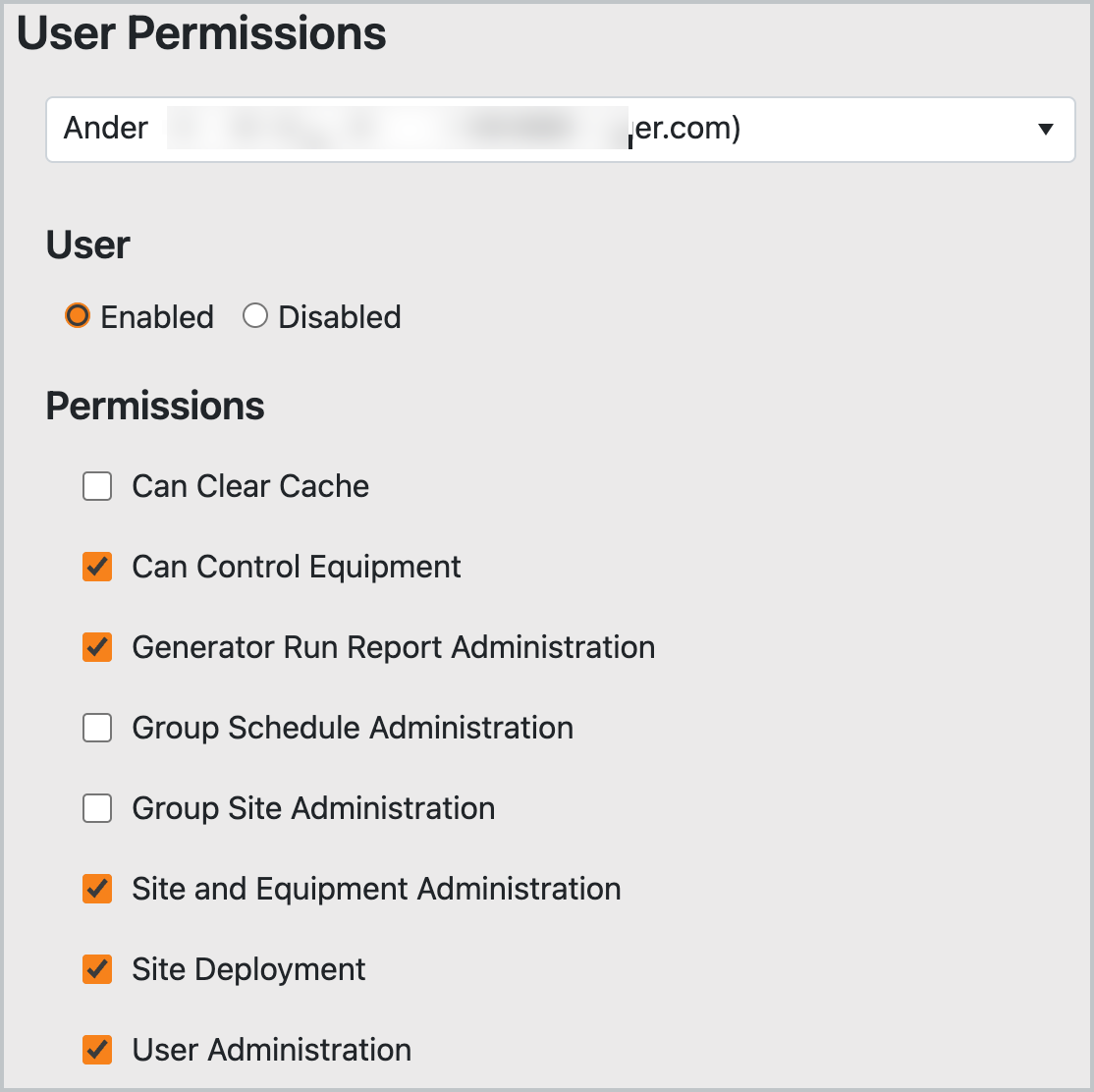
User Permissions Modal
See also Disable or Delete a User.
Toggle on/off to add/remove permissions by the corresponding check boxes in permissions section.
Be sure to click Save User button (below Site Access, described in the next step), to save any changes selected for user permissions.
User permissions in the modal are defined in the following table.
Permission Type | Definition |
|---|---|
Can Clear Cache | Used by developers only and should be ignored by the user. |
Can Control Equipment | Enables user to be able to send remote calls from the application to control equipment. |
Generator Run Report Administration | Enables user to be able to produce the Generator Run Report. Once enabled the report will be selected from the Settings menu. |
Group Schedule Administration | Enables the scheduling feature for grouped sites for the selected user. |
Group Site Administration | This toggle enables Group Site Administration. This is to associate sites across multiple assets so that events may be scheduled on a group level. |
Site and Equipment Administration | Enables user to add and modify site and equipment details. |
Site Deployment | Enables user to setup connected sites to monitor equipment on the platform. |
User Administration | Enables user to add and modify user permissions; site access; disable users. |
Site Access
To enable/disable site-view access, continue at the bottom of the User Permissions modal:
Select a site(s) from the Available Sites list; use forward arrow toggle to move to Selected Sites. Or use the back arrow to remove the site association for the user.
Add or remove site access in the Site Access section of the screen: Select a site from the list then click the forward arrow to add (or back arrow to remove) a site.
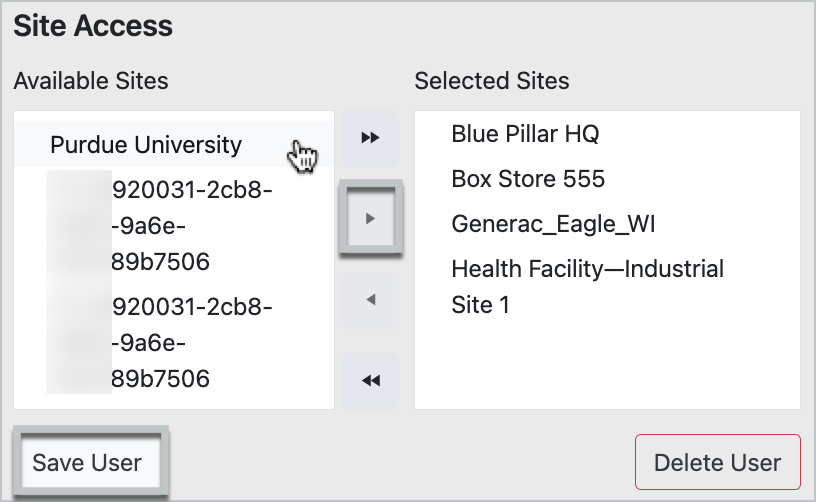
Modal to Manage User Site Access
Multiple sites can be selected and moved at the same time. To select all sites, click the double forward or back arrow buttons.
Click Save User button to save any additional changes.
A confirmation message will appear on screen: User was successfully saved.
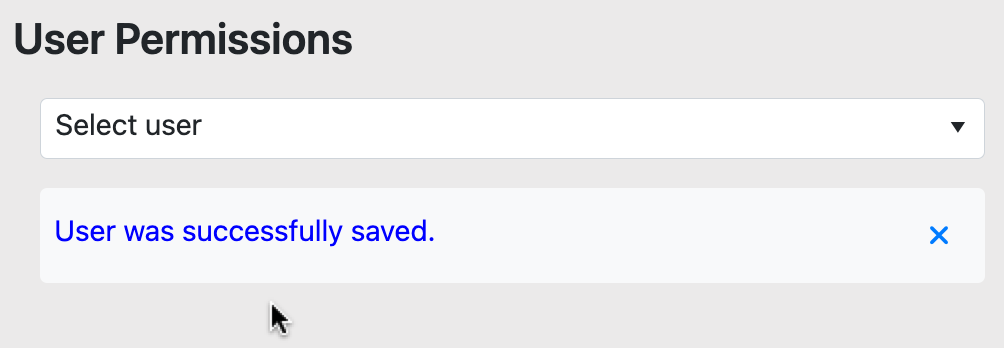
User Change Confirmation
