Disable or Delete User
There are two options to prevent a user from accessing the application.
Disable the user if you want to grant them access again in the future.
Delete the user to remove them from the platform.
For both cases, follow the initial steps provided next.
Login as Administrator.
Click the Settings icon in the upper right portion of the screen and select User Permissions.
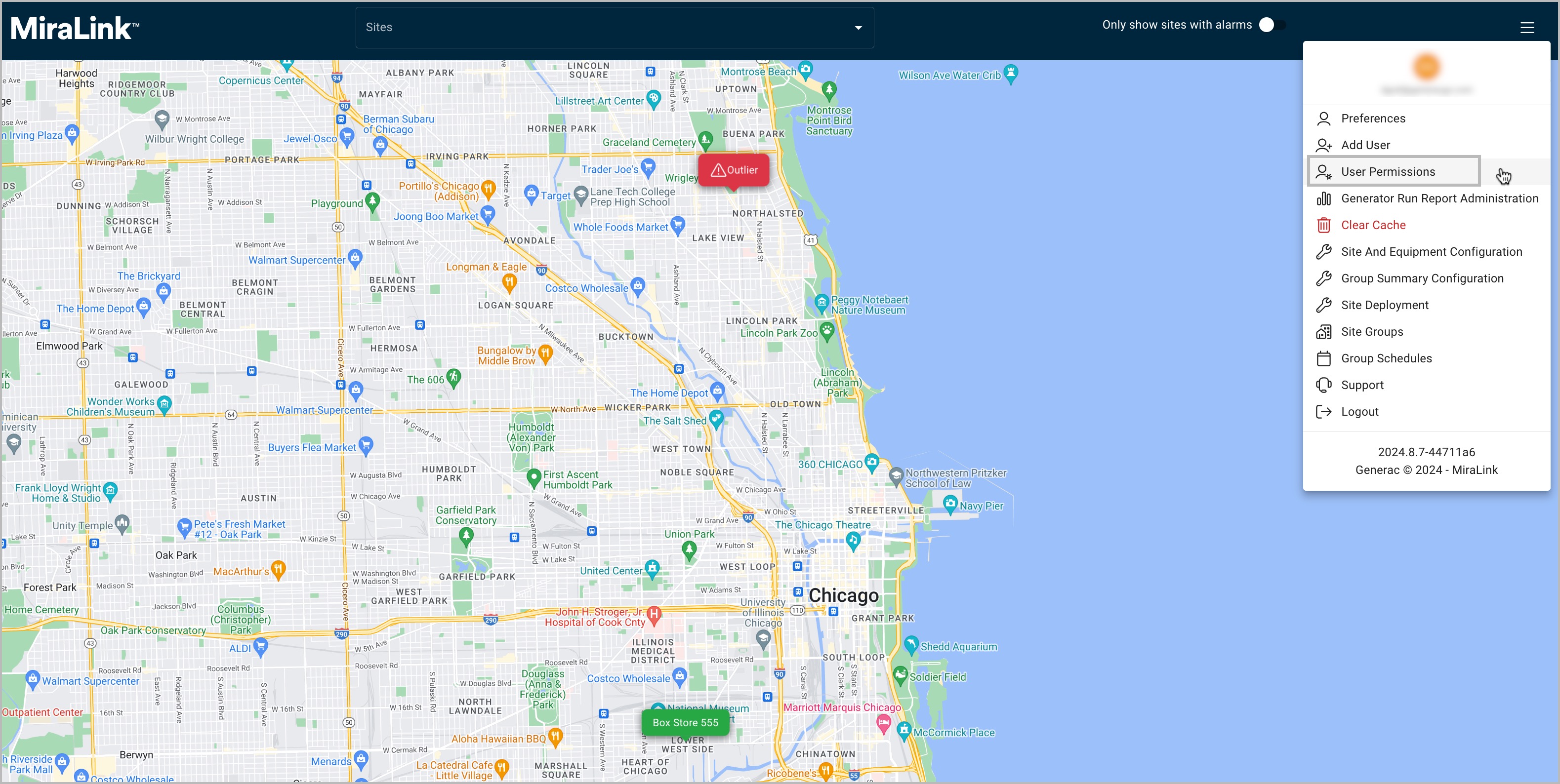
Managing User Permissions
Select a user from the drop-down menu.
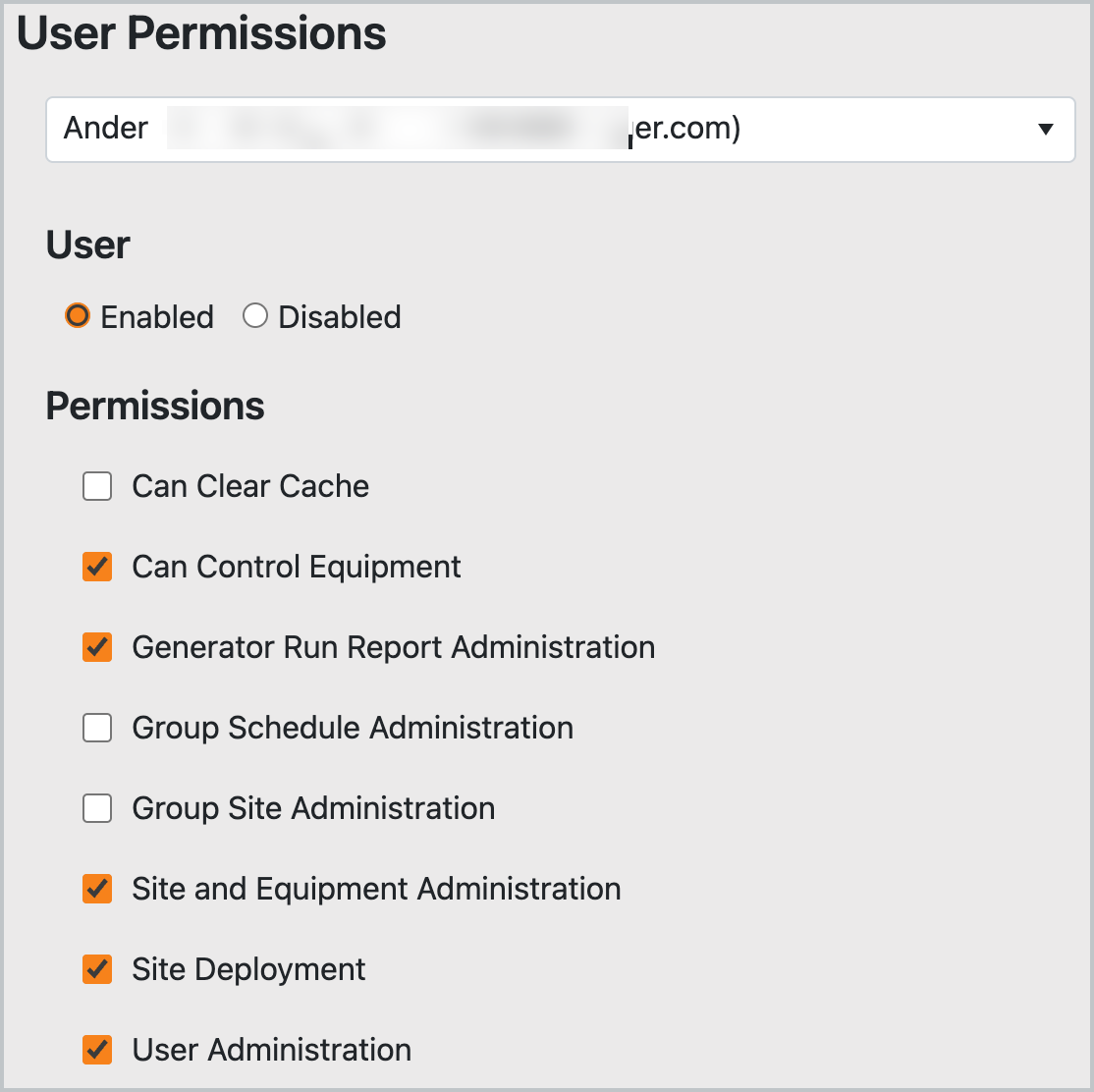
Enable/Disable User
To disable a user, a Disabled toggle is available so that the user remains on the platform for future access. Be sure to click the Save User button below Site Access (not shown) to update these user access settings.
When the user status update is successful, a confirmation message will appear on screen.
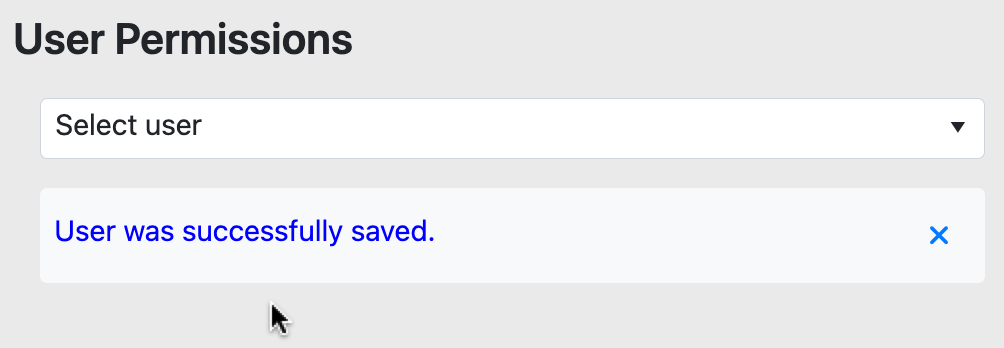
Confirmation Modal
As the user will still be in the system, you can re-able the user by following these steps again and then clicking the Enabled option.
Deleting a User
The steps needed to remove a user permanently are provided in this section.
User removal cannot be undone.
Click the Delete User button once the user is selected. This is located at the bottom of the User Permissions modal.
You must click through a second modal to confirm user removal.
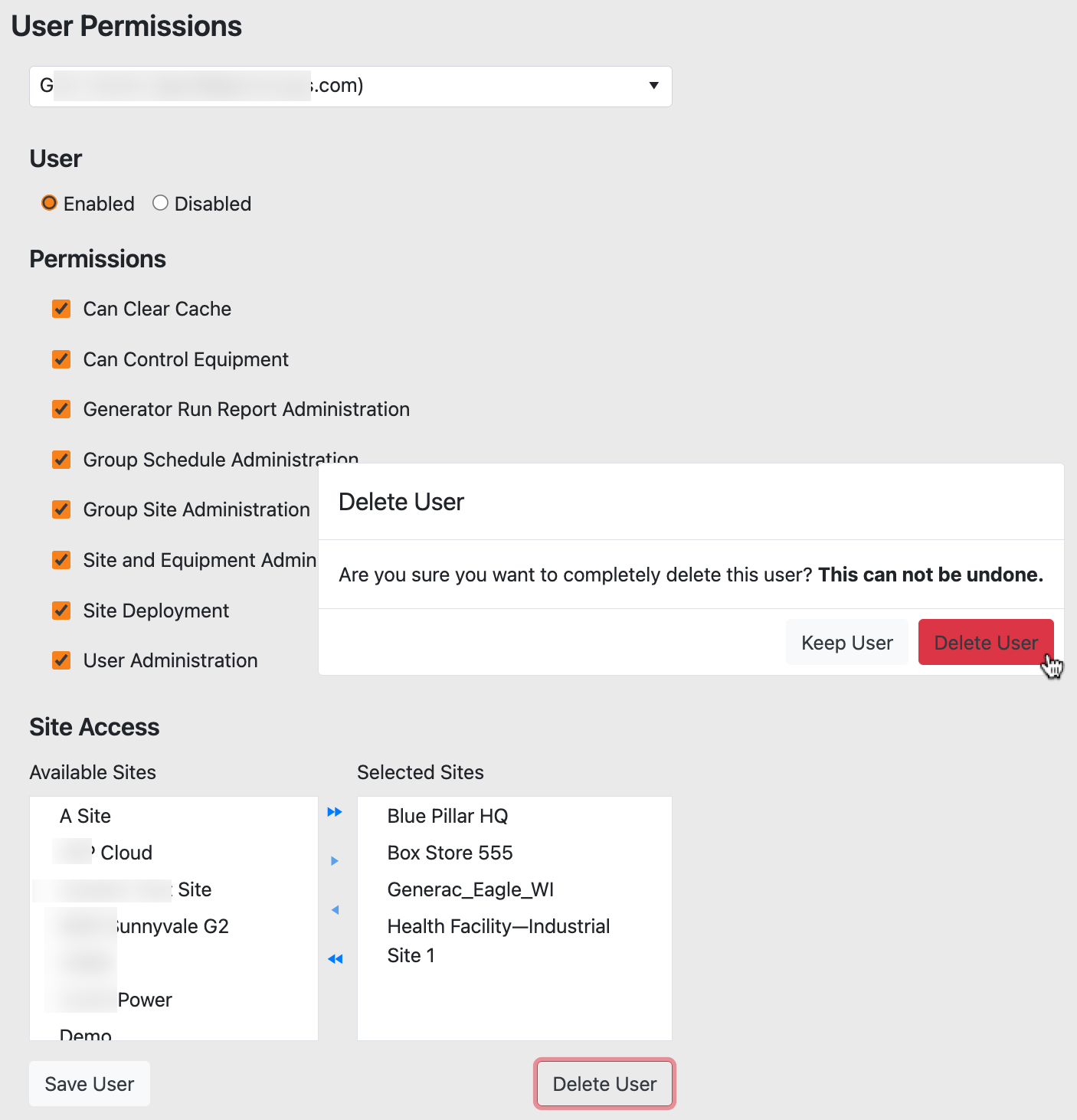
Delete User Confirmation
When the user status update is successful, a confirmation message will appear on screen.
