Generator Run Reports
The Generator Run Report, operational at a number of industrial sites to facilitate compliance to state-level regulations, has been enhanced to list total run-time hours by run type. These reports now provide both field technicians and other users an important view into asset and aggregated, site-level data.
The report, downloadable to a .CSV file, is leveraged to track asset run-time hours across three key categories: test (maintenance), outages, and for asset run or activation hours, the latter fulfilling a common need in grid services applications. The report is used at client installations where state regulators could audit run records in situations, for example, where Air Quality Indices (AQIs) would otherwise limit or not permit test-maintenance Run Types.

Run Report Export
Quick Setup Steps
To enable the Generator Run Report, the user must have administrative access enabled. Once toggled to on, the user (with administrative permissions) will be able to click directly to the report for sites to which the administrator has access.
To view the Report, click the Generator Run Report menu option nested under the Settings icon.
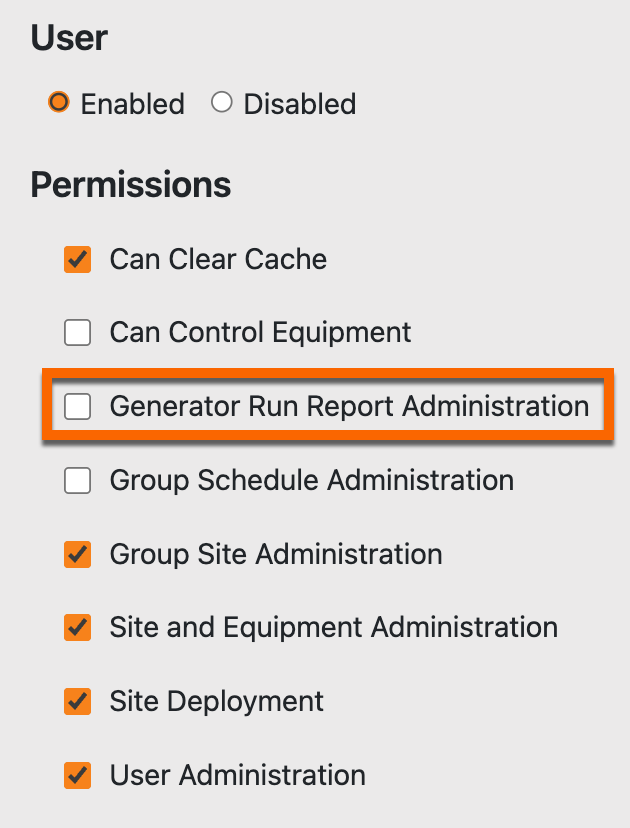 Enabling Access | 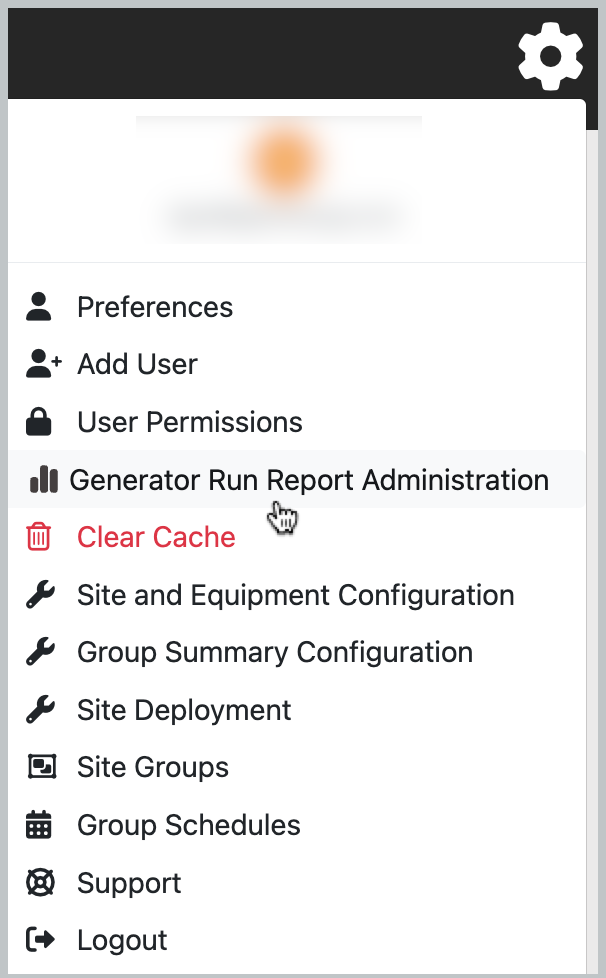 Menu to Create Report |
The following is a sample of a Generator Run Report.
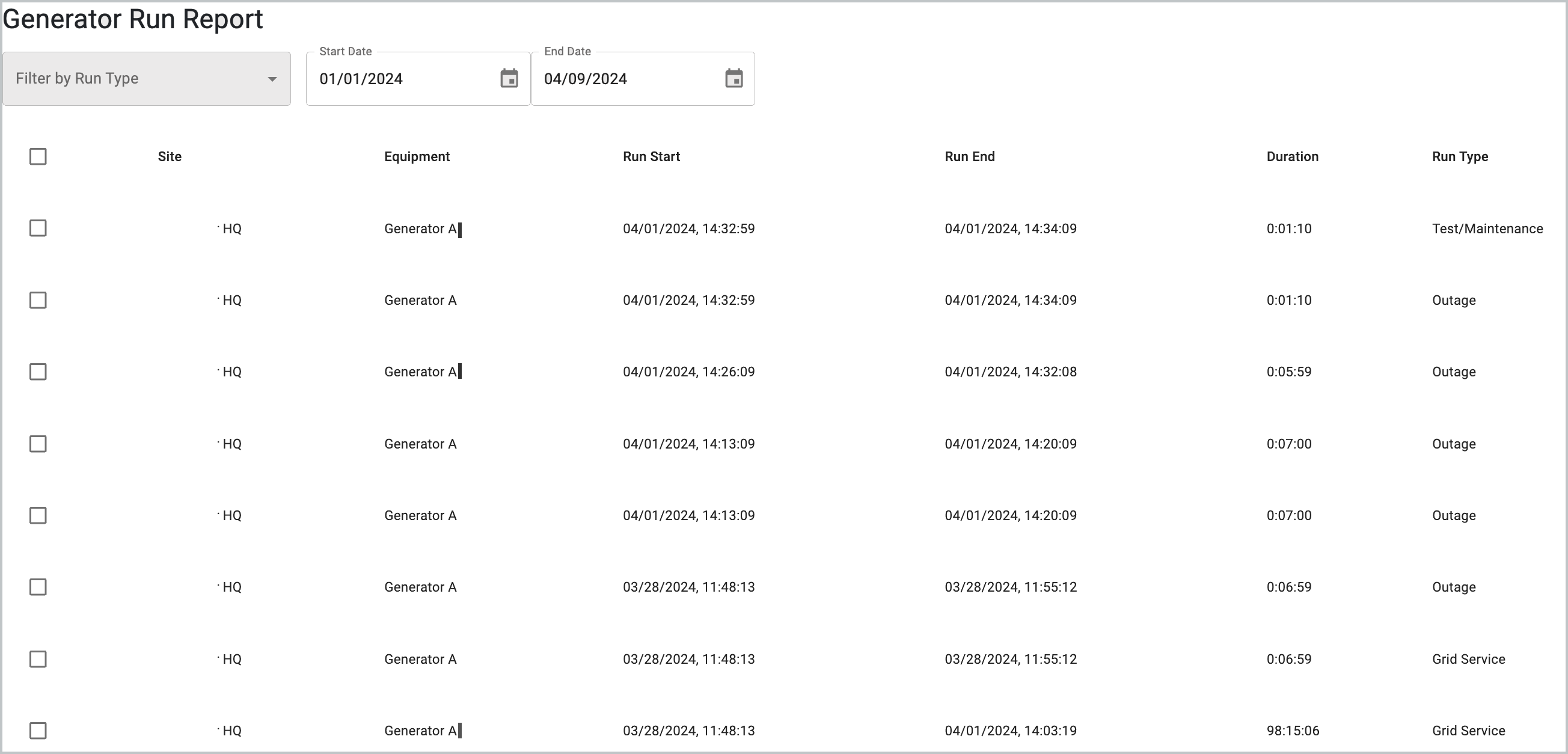
Generator Run Report Sample
On-screen quick filtering allows the user to filter out run types or change the date range. This is useful for file exports.

Filter by Run Type
The export feature applies to all records on the page. Event selections will not affect the contents of the CSV file.
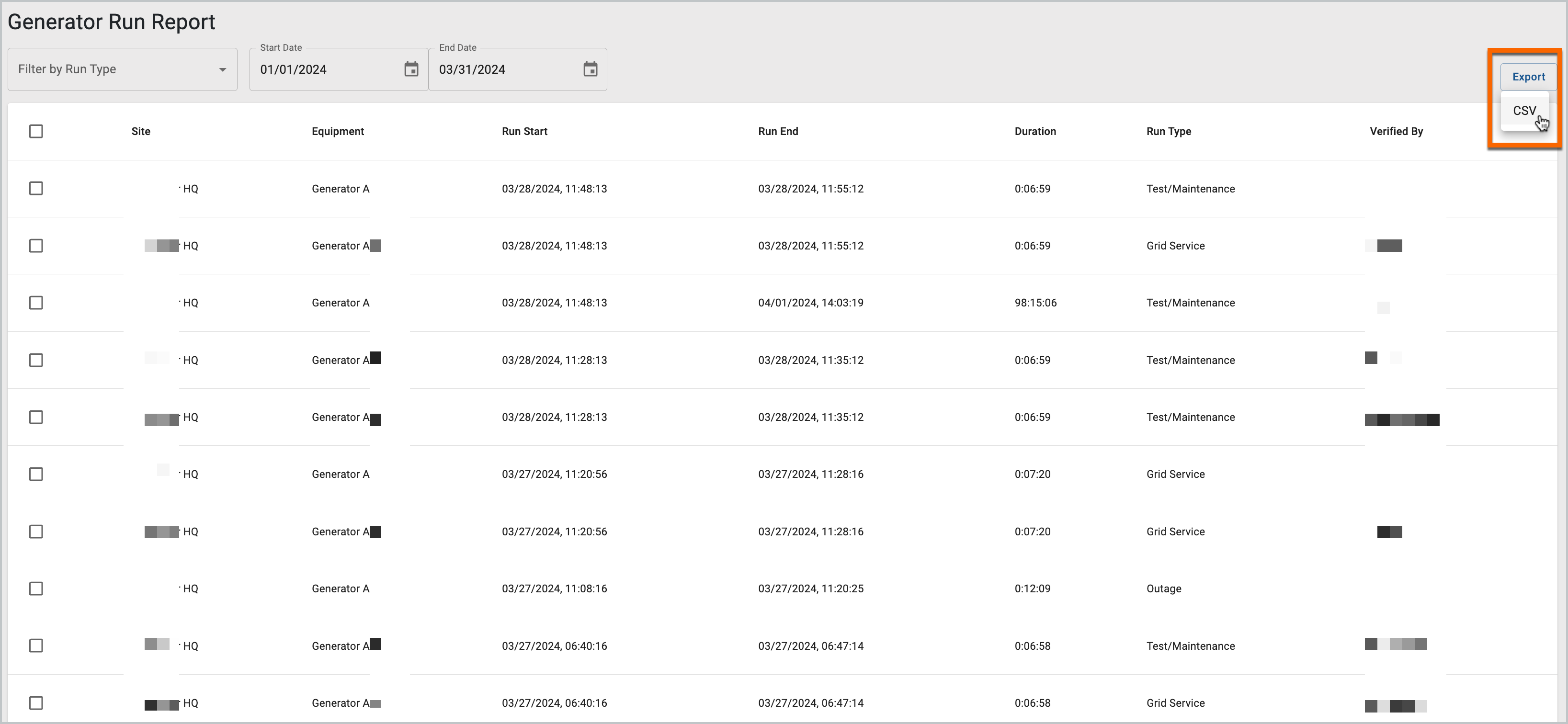
Run Report Sample
Run Type Modifications
At the bottom of the aggregated report, we’ve included functionality to allow the user to correctly classify records and then to include in the export as needed. Any updates to the record will include the name of the user who made the change (not shown).
To update the Run Type, click to select the record of the event, and use the drawer widget at the bottom of the page to apply a new Run Type value.

Updating Run Type (Selected)
Click Apply Changes to persist the new value in the system.

Modification Applied
The user can also sort by Site, Equipment, Run Start or Run End time, as well as by Run Type. Click in the table header to sort in ascending or descending order. The user may also click again to clear or remove a sort request.
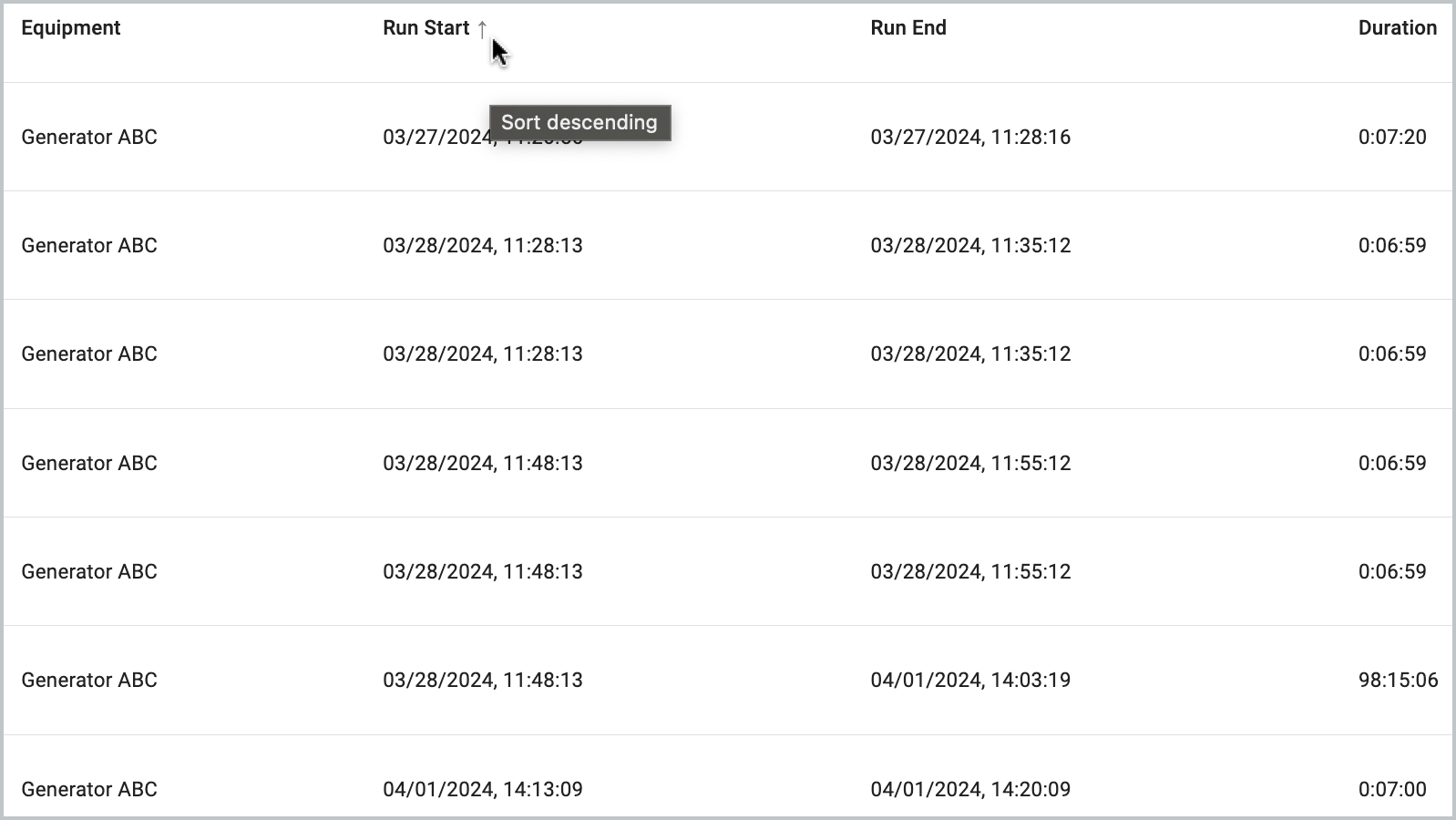
Sort Descending
Look for further enhancements in the coming weeks as we fine tune report and subscription workflows.
